

Upon logging on to the LADRIVING system, every user is directed to their User Home Page. In addition, a user can click the Home option in the Left Side Navigation Menu from any location in the system to return to their User Home Page.
The User Home Page displayed and User Functions are based on the user’s role within LADRIVING. An Officer’s User Home Page will display their Inbox for approved DWI arrest cases or returned DWI arrest drafts. In contrast, a Supervisor’s User Home Page displays a list of cases submitted for supervisor approval.
To the left of every screen is the Left Side Navigation Menu which displays links to the areas within LADRIVING available to the user. Once users are familiar with the options available they can collapse the Left Side Navigation Menu to display icons instead of the expanded text. Towards the top right of the screen the user can click on their name to access their User Settings where they can make changes to their Password, Security Questions/Answers or Intoxilyzer Certification #/Date, and access their NCIC Certificate. In the top right corner of each screen users can click Log Off to sign out of the LADRIVING system. Users can expand the Recent Activities pane to display a list of their most recent functions performed and can see system-wide alert messages at the bottom of each screen.
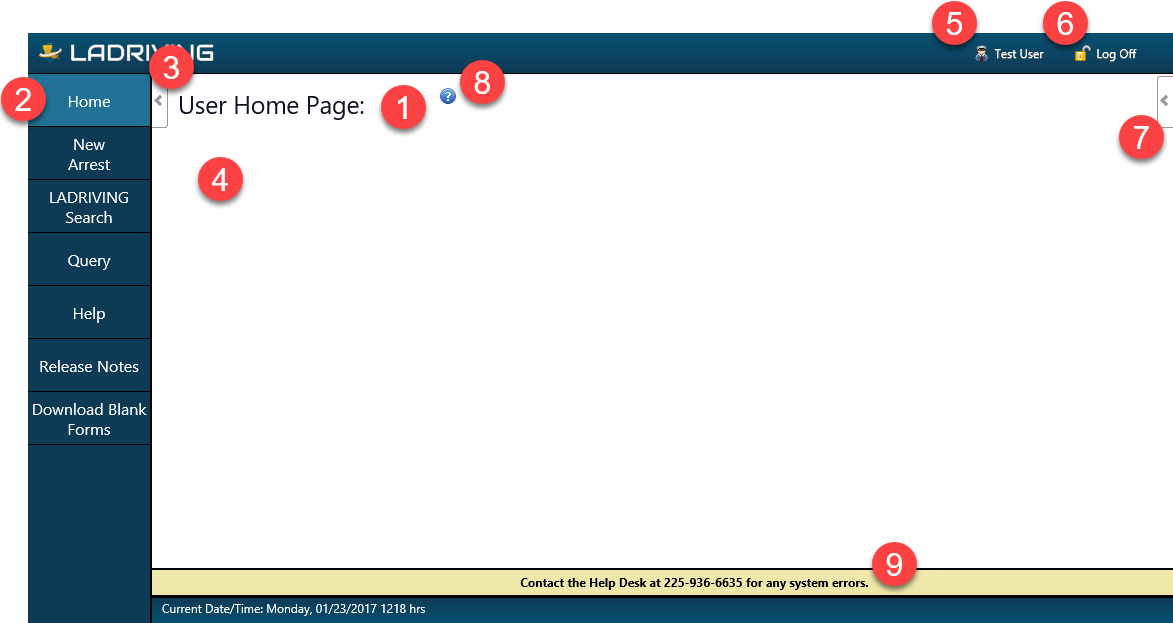
Each role within the system will display the designated Home Page for the role: