

In the Filter bar, the Officer or Supervisor can switch views to display the Drafts view of their User Home Page. From the Drafts view the user can choose to open a draft by clicking on the Arrestee Name or can perform an action if an option is available for the draft.
In the Drafts view, an Officer or Supervisor is able to see a list of their current:
The Drafts view features a table with a list of the user’s drafts and supplements and column headers the user can click to change the sort order. The columns provide the following information:
Drafts with a “Draft” status have not been submitted for supervisor approval. The Officer can click on the Arrestee Name to open the draft to enter additional information and can save the draft or submit it for approval. The Officer may also delete the draft by selecting theicon under the Action column.
Drafts with an “Awaiting Approval” status have been submitted by the Officer for supervisor approval. A draft that has been submitted for supervisor approval is locked from being edited; however, the Officer can click on the Arrestee Name to open and view the draft. If the draft has not been "claimed" by a supervisor, the Officer can click the Recall button under the Action column to retract the draft from the Supervisor. If the draft has been “claimed” by a Supervisor, the draft cannot be recalled by the Officer.
Drafts with a “Claimed/Pending” status have been submitted by the Officer for approval and have been claimed by a Supervisor. A draft that has been “claimed” is locked and cannot be recalled by the Officer.
Drafts with a “Returned” status have been rejected by a Supervisor without being approved and returned to the submitting Officer. The Officer can click on the Arrestee Name to open the returned draft to view the Supervisor's notes, make any changes and resubmit for approval. The Officer may also delete the returned draft by selecting theicon under the Action column.
Drafts with a “Recalled” status have been retracted by the Officer, withdrawing it from the approval process. From the Inbox view, the Officer can click on the Arrestee Name to open the recalled draft to make any changes and resubmit for approval; or can delete the recalled draft by selecting theicon under the Action column.
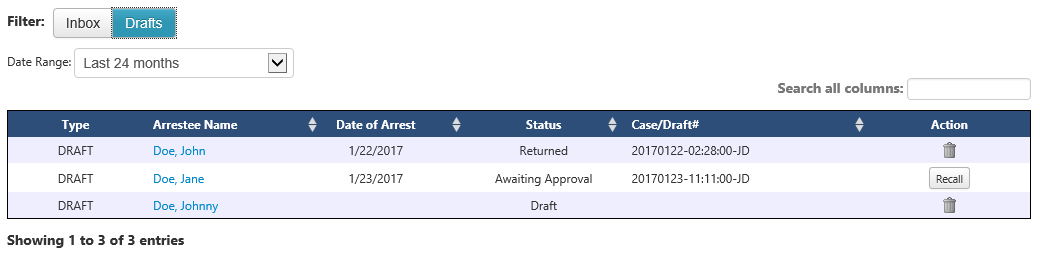
User Home Page – Drafts