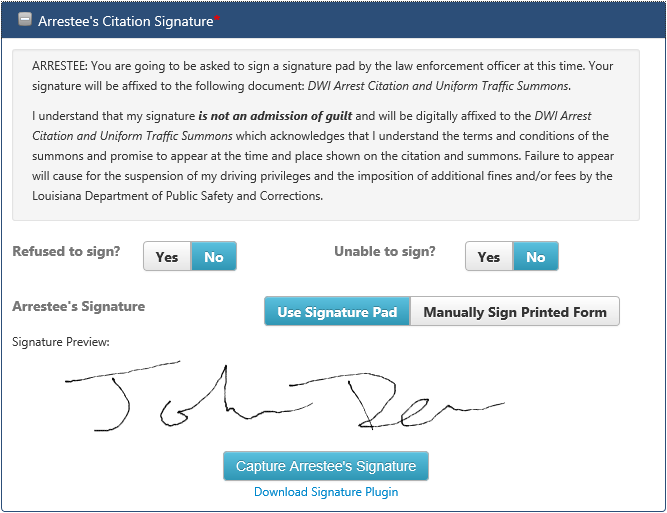The Arrestee’s Citation Signature section is where the arresting officer documents the arrestee’s cooperation in providing their signature for the Citation and whether captured digitally or manually.
NOTE: Arrestee’s Citation Signature (Signature Pad, Manually Sign, Refused or Unable) is a required field.
If a Signature Pad, Touchscreen, or Mouse is present and arrestee is willing to provide their signature:
- Expand the Arrestee’s Citation Signature section, click on the section header or the + in the header bar.
- For “Arrestee’s Citation Signature”, select Use Signature Pad.
- Select No for “Refused to Sign?”
- Select No for “Unable to Sign?”
- Click the Capture Signature button.
- Capture the arrestee’s signature using the signature pad, touchscreen, or mouse.
- Click the Ok button.
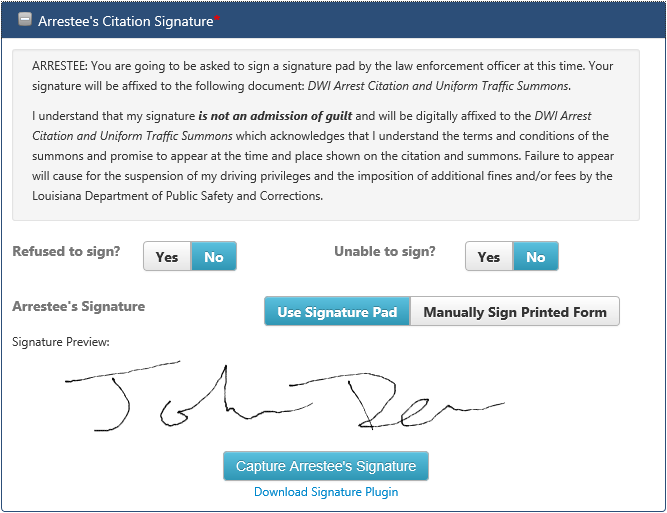
Arrestee's Citation Signature captured using signature pad, touchscreen, or mouse
If a Signature Pad, Touchscreen, or Mouse is not available but arrestee is willing to provide their signature:
- Expand the Arrestee’s Citation Signature section, click on the section header or the + in the header bar.
- For “Arrestee’s Citation Signature”, select Manually Sign Printed Form.
- Select No for “Refused to Sign?”
- Select No for “Unable to Sign?”
- Have the arrestee provide their signature on printed form.
If the arrestee is not willing to provide their signature:
- Expand the Arrestee’s Citation Signature section, click on the section header or the + in the header bar.
- Select Yes for “Refused to Sign?”
- Select No for “Unable to Sign?”
If the arrestee is unable to provide their signature:
- Expand the Arrestee’s Citation Signature section, click on the section header or the + in the header bar.
- Select No for “Refused to Sign?”
- Select Yes for “Unable to Sign?”
To continue with the DWI Arrest draft, the officer can click the Save button above the case menu and move to the appropriate page by clicking on a tab in the case menu at the right side of the screen.
Available tabs: