
LADRIVING Help Manual
Reset a User's Password

An Administrator or Help Desk user can reset the password for an existing user who has been locked out of the LADRIVING system. The Administrator or Help Desk user provides the locked out user a system-generated, one-time, temporary password which must be changed once the user logs into LADRIVING.
To reset a user’s password:
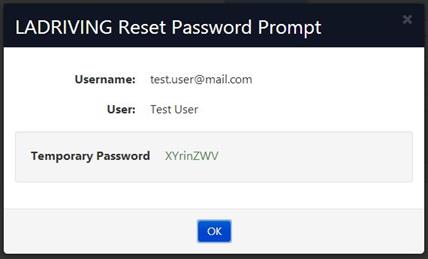
Reset User Password – Temporary Password