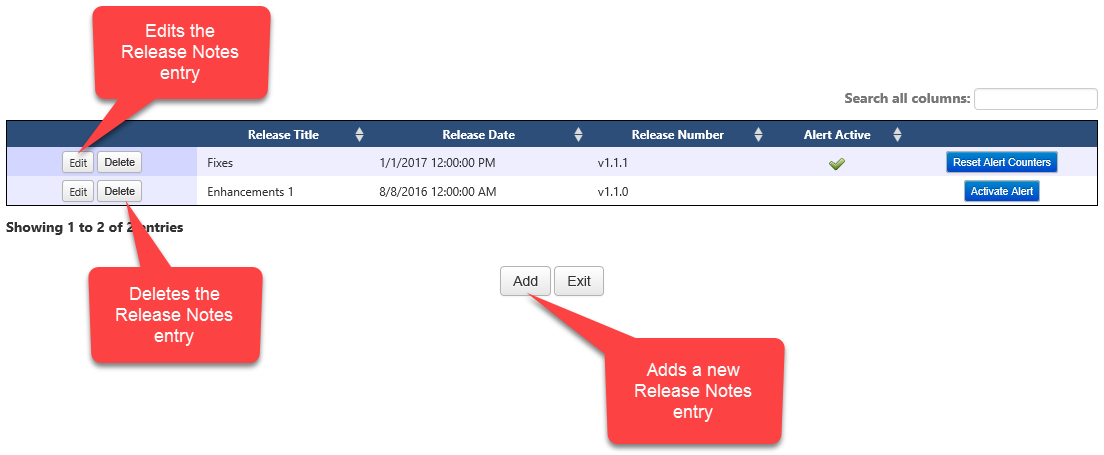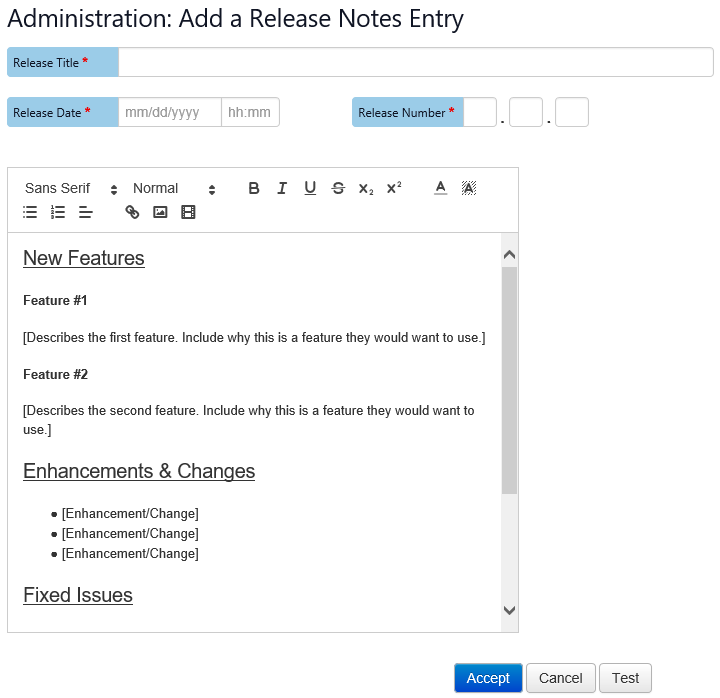Release Notes can be added, edited, and/or deleted by System Administrators. Mandatory fields for a Release Notes entry include:
- Release Title
- Release Date
- Release Number
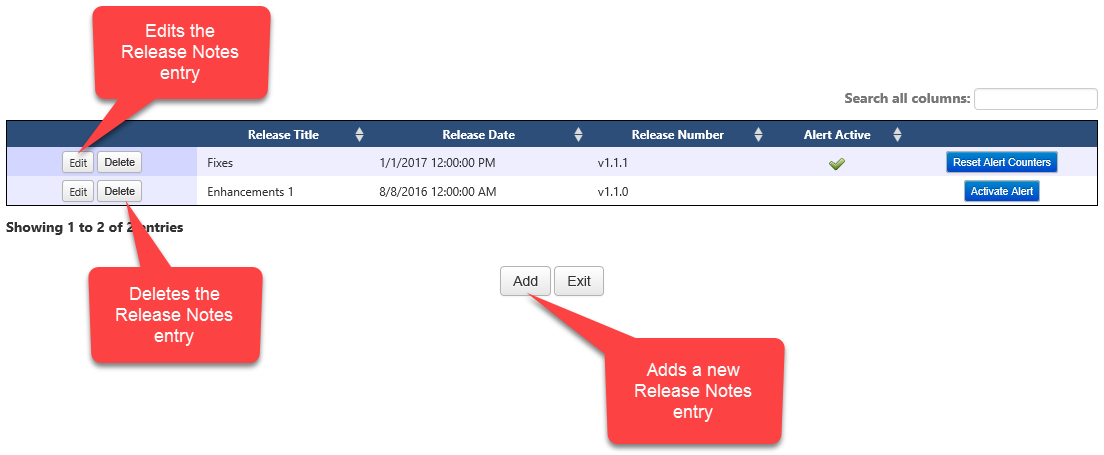
Release Notes Management
To add a new Release Notes entry:
- From the System Administration page, click the System Alerts & Messages button
- Click the Release Notes button
- Click the Add button below the list of Release Notes
- Enter the Release Title, Release Date, and Release Number
- Use the rich-text editor to edit the content of the release notes entry
- Optionally, click the Test button to view and test the release alert
- Click the Accept button to save the entry and return to the Release Notes page
- Click the Exit button to return to the System Alerts & Messages page
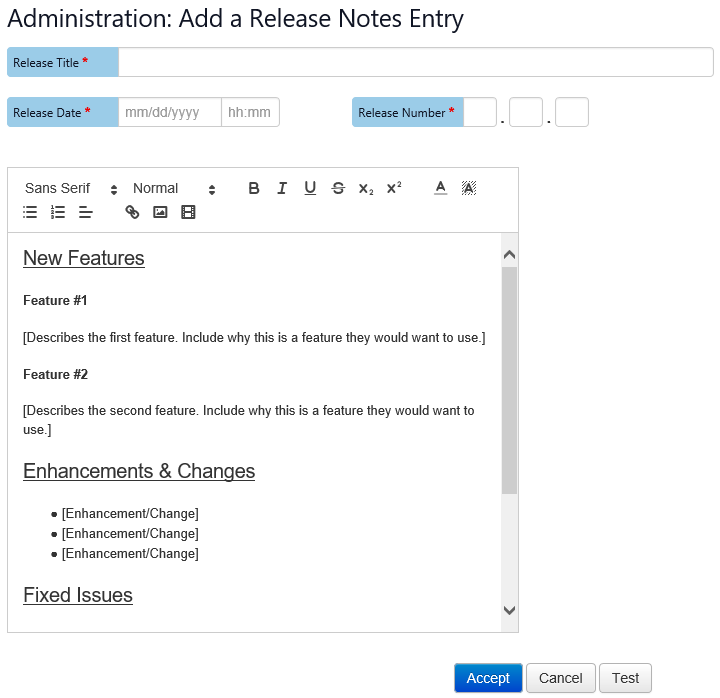
Add a Release Notes Entry
To edit an existing Release Notes entry:
- From the System Administration page, click the System Alerts & Messages button
- Click the Release Notes button
- Click the Edit button next to the release notes entry you wish to edit
- Modify the Release Title, Release Date, and/or Release Number (if/as applicable)
- Use the rich-text editor to edit the content of the release notes entry (if applicable)
- Optionally, click the Test button to view and test the release alert
- Click the Accept button to save the entry and return to the Release Notes page
- Click the Exit button to return to the System Alerts & Messages page
To delete an existing Release Notes entry:
- From the System Administration page, click the System Alerts & Messages button
- Click the Release Notes button
- Click the Delete button next to the release notes entry you wish to delete
- Click the Submit button in the confirmation window
- Click the Exit button to return to the System Alerts & Messages page