

The Audit System Search page is where a System Administrator can run a query to return an audit log based on specified search criteria within the LADRIVING system. The LADRIVING system will audit all user activity and capture information and meta-data for the following actions: Log On/Log Off, Views, Modifications, Printing, External Media Data Transfer, Searches and Investigative Queries. The System Administrator can search audit logs based on numerous search parameters including: Activity Date From, Activity Date To, Agency, Command, First Name, Last Name, Rank, and by the Activity performed.
The system defaults to the current date for the Activity Date To and defaults to one-week prior to the current date for the Activity Date From. The audit search can return results for all activities performed within the system, or can be narrowed down to return results for any of the following activities: View, Print, Modify, External Media, Delete, Investigative Query, System Search, Log On/Off. The System Administrator can also print the audit log results.
Note: Activity Date From is a required search parameter.
To run a query to return an audit log for all activities:
To run a query to return an audit log for a specific activity:
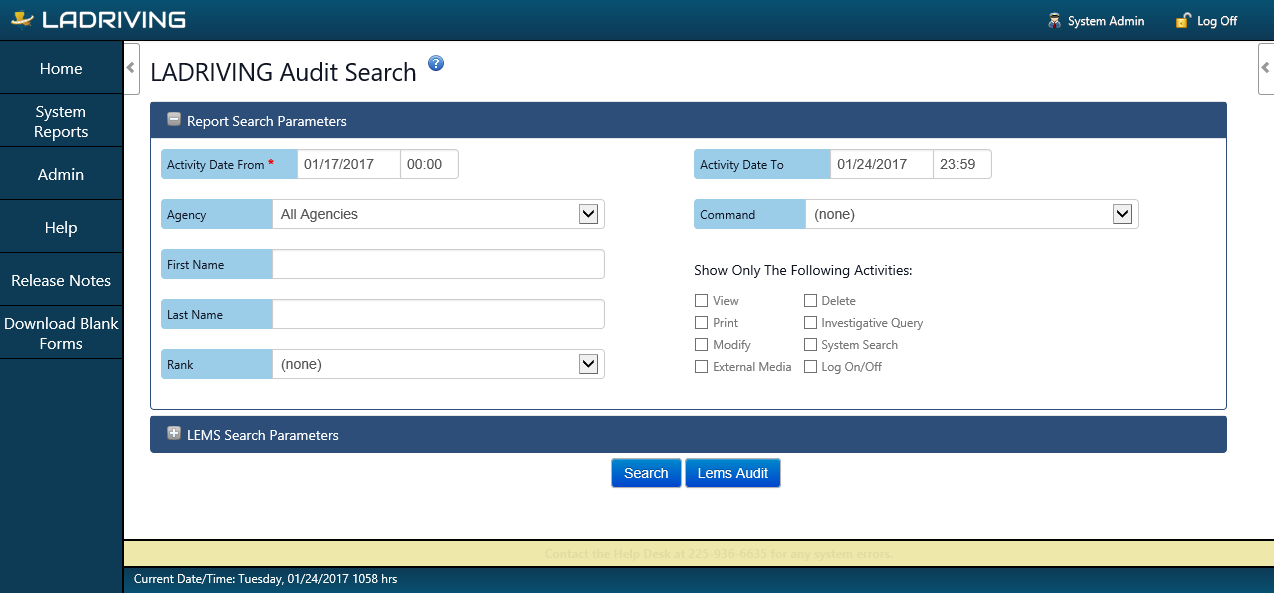
Audit Subsystem Search