

The Signature Preview section allows a user to add or edit their digital signature to the LADRIVING system. Signatures can either be captured using the Signature Pad provided with the LADRIVING workstation, a touchscreen, or mouse. Users can toggle between using the supplied Signature Pad and touchscreen/mouse by clicking the link above the Save button (the link text will differ depending on which input is currently active). A user must have a digital signature on file before they can create a New DWI Arrest within LADRIVING.
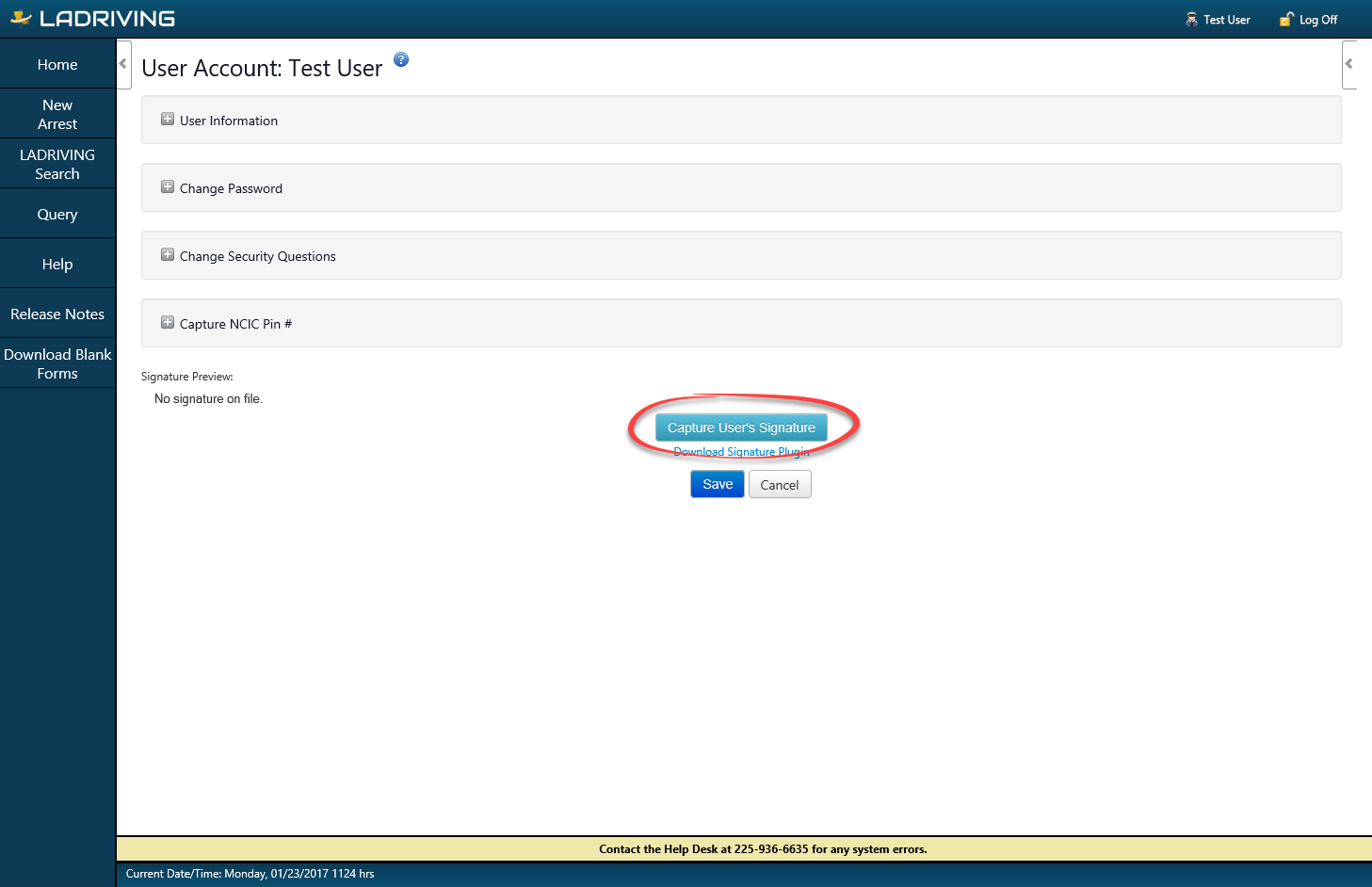
User Settings - Capture User's Signature
To capture your digital signature in User Settings using the supplied Signature Pad:
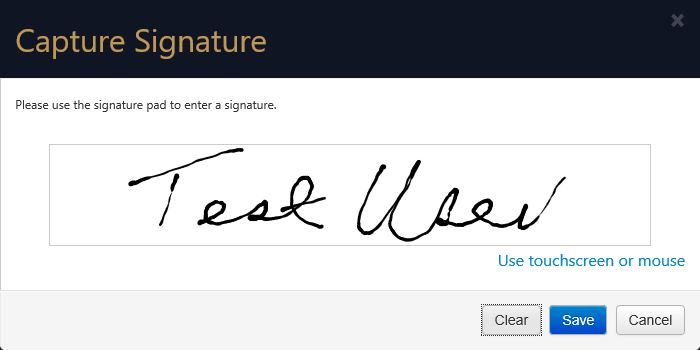
User Settings - Capture User Signature window using Signature Pad
To capture your digital signature in User Settings using a touchscreen or mouse:
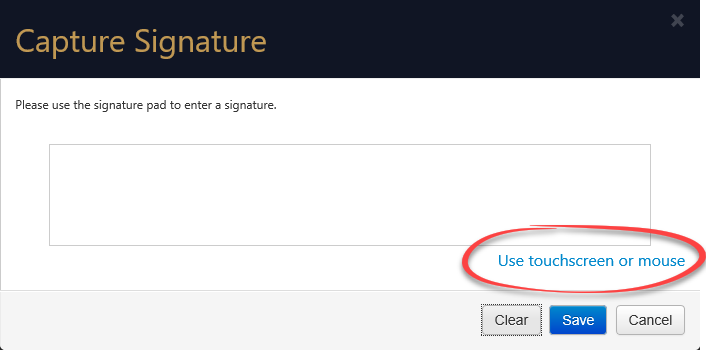
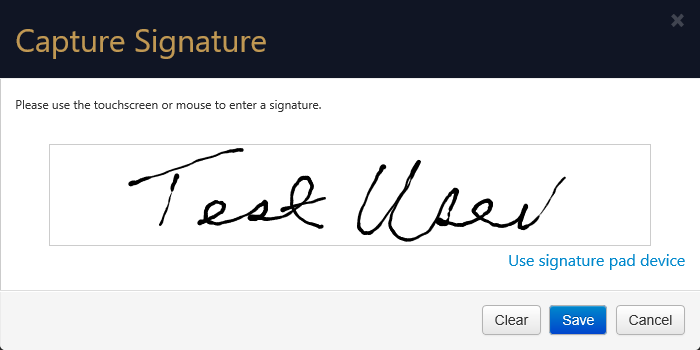
User Settings - Capture User Signature window using Touchscreen or Mouse